Virtru Secure Share for Drive
Welcome to Virtru! Let’s get your organization set up quickly and easily, so you can securely share Drive files.
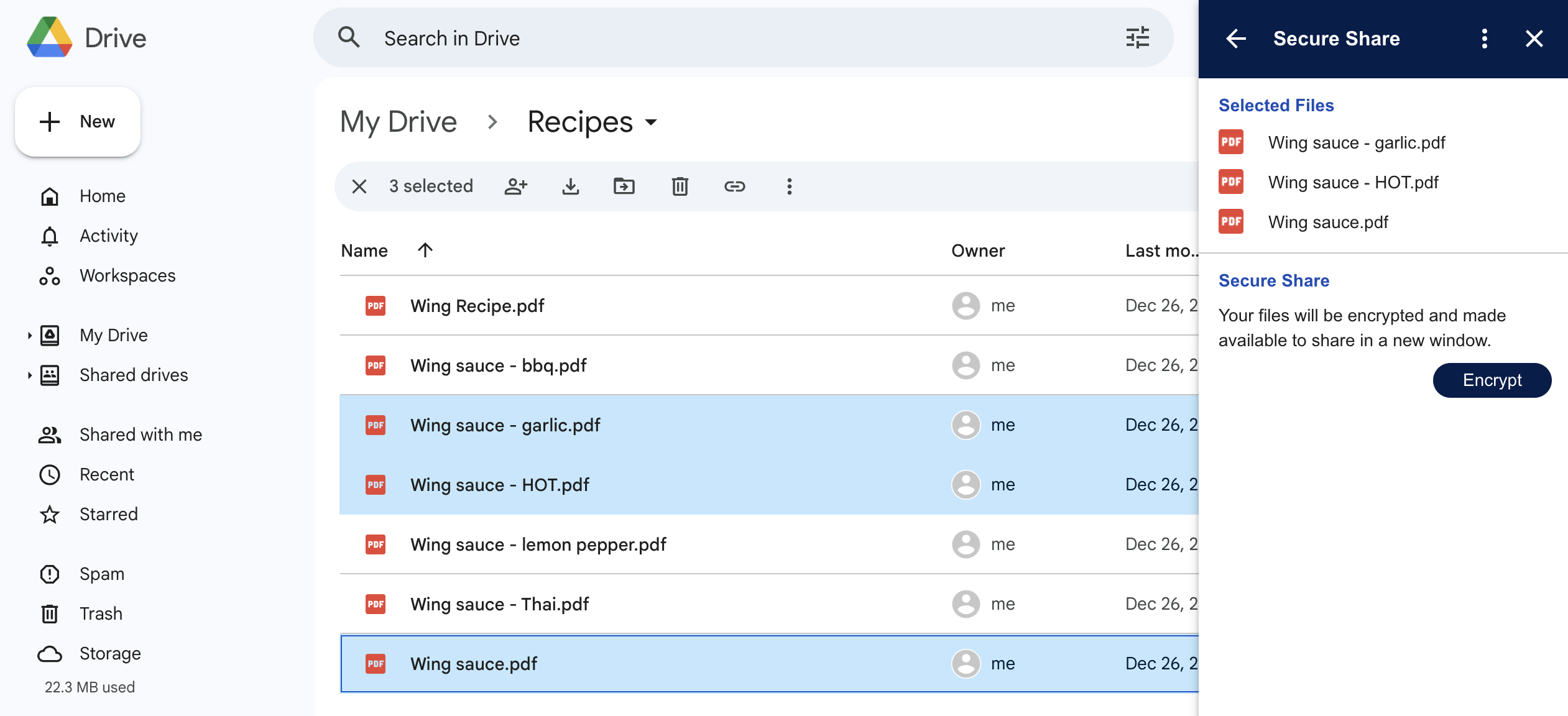
Phase 1: Configure Virtru
First thing's first: Set your organization up for success by adding users and using custom branding.
Add Users to Control Center
Secure Share users need to be added to your Virtru Control Center. You can pull them in by configuring a sync with Google Workspace or Entra ID (Formerly Azure AD) (recommended) or you can add them manually. If you already configured a sync while deploying another Virtru product, you can quickly refresh an existing sync.
Note: If your Secure Share users are already added to your control center for Virtru for Email, no additional action is needed
Configure Branding (Optional)
You can add your logo and colors to Virtru for Secure Share. This step is optional, but it is a great way to ensure the Secure Share experience reflects your organization’s unique brand.
Customize Secure Share/landing%20page%20-%20Secure%20Share%20for%20Google%20Drive/Google%20Drive-Secure-Share-Product.webp)
Phase 2: Install Secure Share for Drive for your Organization
To start using Virtru Secure Share for Drive, a Google Workspace admin will need to install the application in the Google Workspace Marketplace.
Install VirtruPhase 3: Teach Your Users How Secure Share for Drive Works
Securely share Drive files
Virtru is a key aspect of your security and compliance posture. Accounts that notify users prior to roll out typically see higher adoption rates and fewer post-release user questions.
Share this link with your users and reinforce “why” security is important to your organization.
Phase 4: Tell Your External Collaborators What to Expect
It's easy for recipients (non-Virtru users) to access information shared with Virtru, but it is still a new workflow for users. Customers who notify regular recipients and share instructions with them in advance typically get fewer questions from their recipients post-rollout.

View a Secure File Shared with you via Virtru Secure Share

Securely Share a File Without Virtru Installed
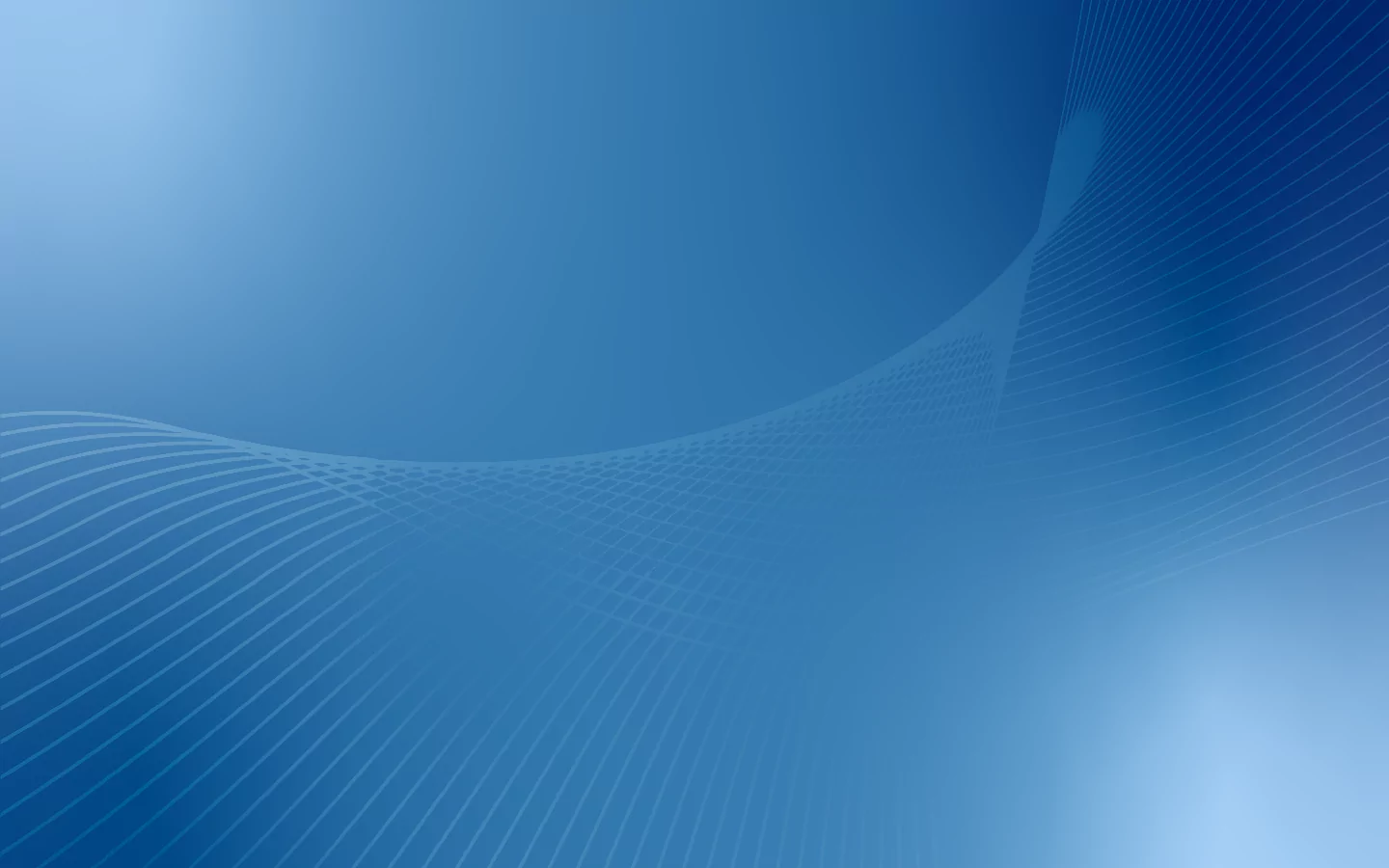
You're All Set! Now Take Virtru a Step Further.
Now that you've deployed Secure Share, you're on the way to safeguarding sensitive information everywhere it travels. But that's just the start of your data-centric journey: Here are additional resources to make the most of Virtru.
Don't Forget These Features
- If you are sending or requesting a lot of files, the History tab can help you quickly filter, search, and view your files. You can also click on a file and get a quick link to the email that contains the link to the file.
- Custom branding for Secure Share allows you to add your own colors and branding. This isn't required, but it's a great way to remain familiar with your external collaborators.
- Custom Restrictions in Secure Share
Recommended Reads
- Got questions? Visit the Virtru Help Center and Customer Support for answers to frequently asked questions.
- Curious to see how other organizations use Virtru? Want to learn more about Zero Trust or Data-Centric Security? Virtru's Resource Library has plenty of case studies, guides, and quick reads for tech leaders.
- Make sure your teams are covered: Our Cross-Department Data Protection Checklist highlights the sensitive data that your organization is likely sharing, from HR to the Board of Directors.
Explore Data-Centric Security
Virtru is more than just email and file encryption. Discover other solutions to make secure data sharing seamless.
- Virtru Email Encryption: Seamlessly encrypt emails and attachments in one click within Gmail or Outlook.
- Virtru Data Protection Gateway & SaaS App Integrations: Automate data-centric security wherever sensitive data moves, with integrations with Salesforce, Zendesk, and other apps you use every day.
- Virtru Private Keystore: Take complete ownership of your encrypted data by hosting your private encryption keys anywhere and collaborate with total confidence that your data remains under your control.