TABLE OF CONTENTS
See Virtru In Action
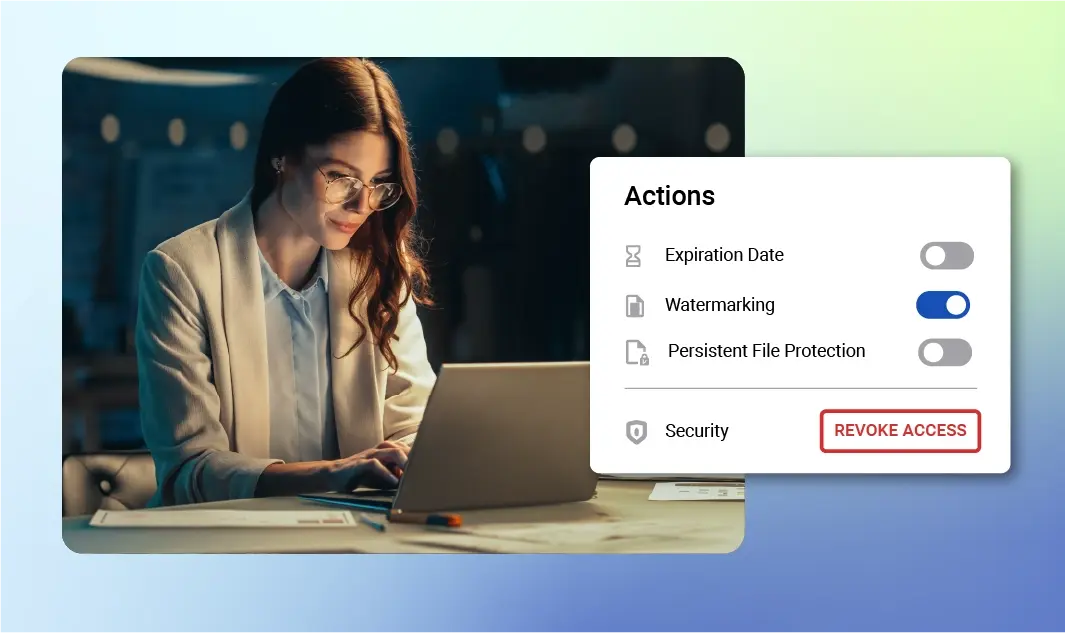
Sign Up for the Virtru Newsletter
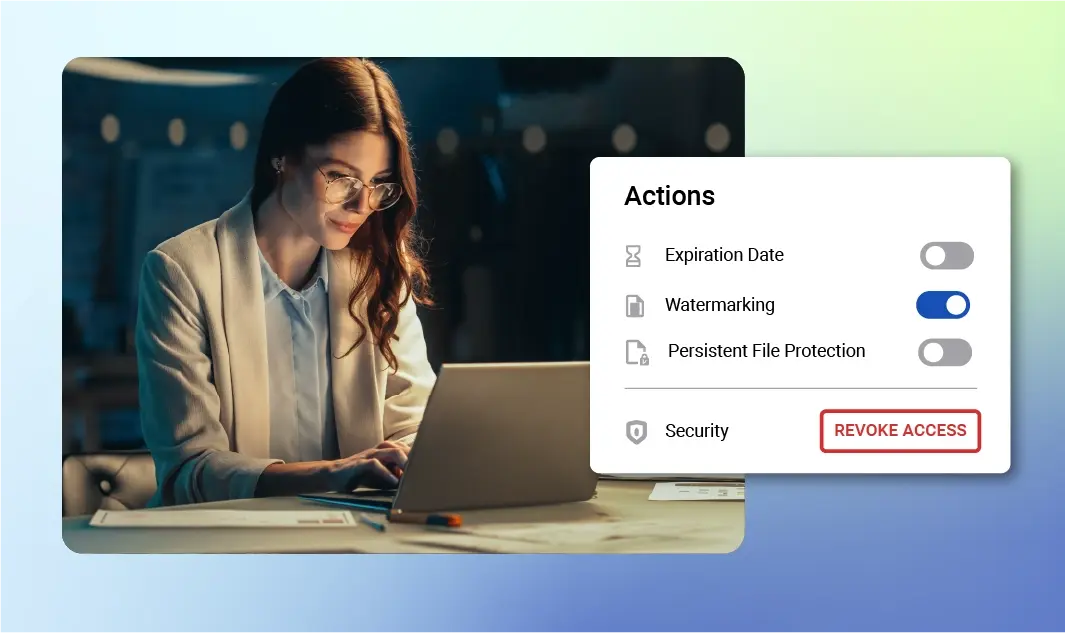
Editor's Note: For a more recent description of Virtru PDF Watermarking capabilities, read How to Add Watermarks to Outlook Email Attachments, or visit the Virtru Support Center.
As part of Virtru’s mission to make data privacy and control easier than ever, we’re excited to announce our PDF Watermark capability is now available for use in Outlook for Windows.
Virtru Pro’s PDF Watermark feature now enables Outlook senders to individually watermark any encrypted PDF attachment that they share with their recipient’s email address – just by toggling a switch in the Virtru toolbar. If you share a file with Virtru’s PDF Watermark enabled, each recipient you send it to will receive a version watermarked with their individual email address. This makes it easy for you to monitor who shares your sensitive documents.
If your recipient decides to forward on (if you haven’t disabled forwarding), their recipients will not have the option to forward. When PDF Watermark is enabled, recipients will not be able to download your sensitive documents locally.
*At any time you can use Virtru Pro’s Control Forwarding or Revoke features from your Virtru Dashboard, to track or pull back access on your secure messages and attachments.
PDF Watermark provides persistent control and individualized tracking for sensitive documents, such as:
Additionally, if you’ve previously sent a PDF file secured by Virtru, but did not utilize the watermark feature — you can retroactively do that by opening the email in your Sent mail, select the Virtru Options arrow and select “PDF Watermarking”, and you’ll be all set.
Virtru can enable the PDF Watermark feature for Virtru Pro customers upon request. Please reach out to a Virtru sales rep to start using this capability.

The editorial team consists of Virtru brand experts, content editors, and vetted field authorities. We ensure quality, accuracy, and integrity through robust editorial oversight, review, and optimization of content from trusted sources, including use of generative AI tools.
View more posts by Editorial TeamSee Virtru In Action
Sign Up for the Virtru Newsletter


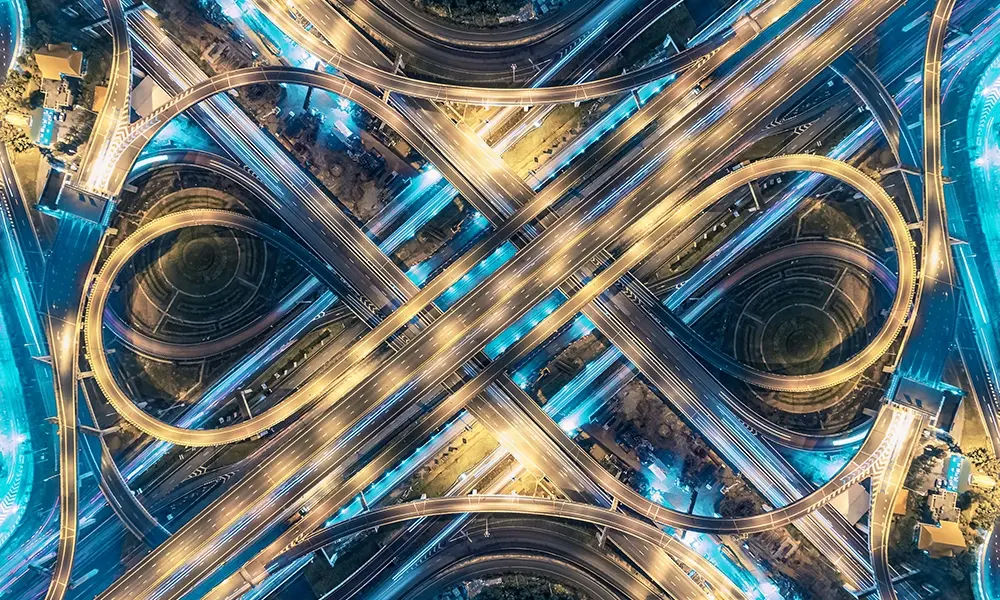

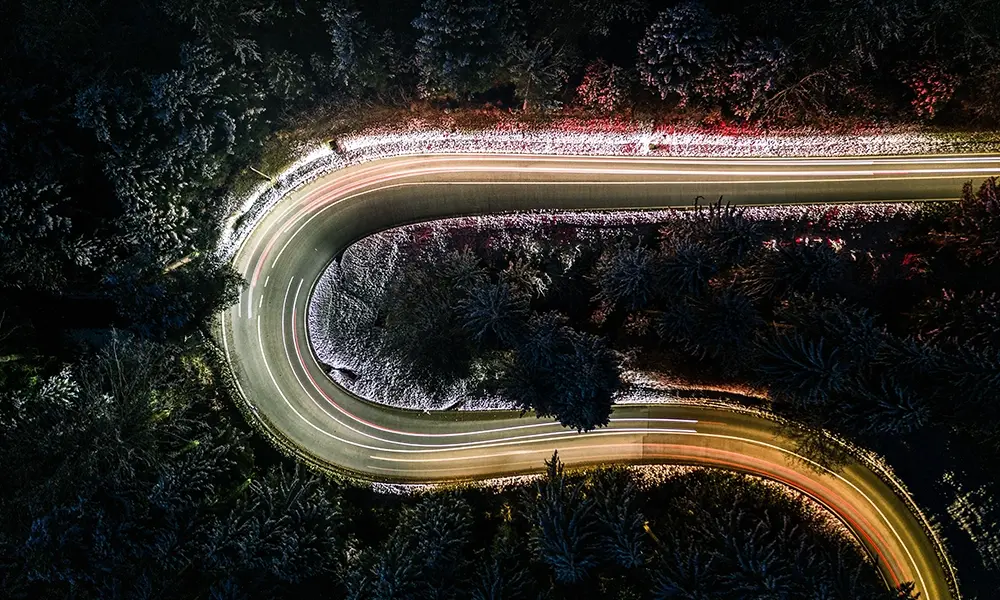



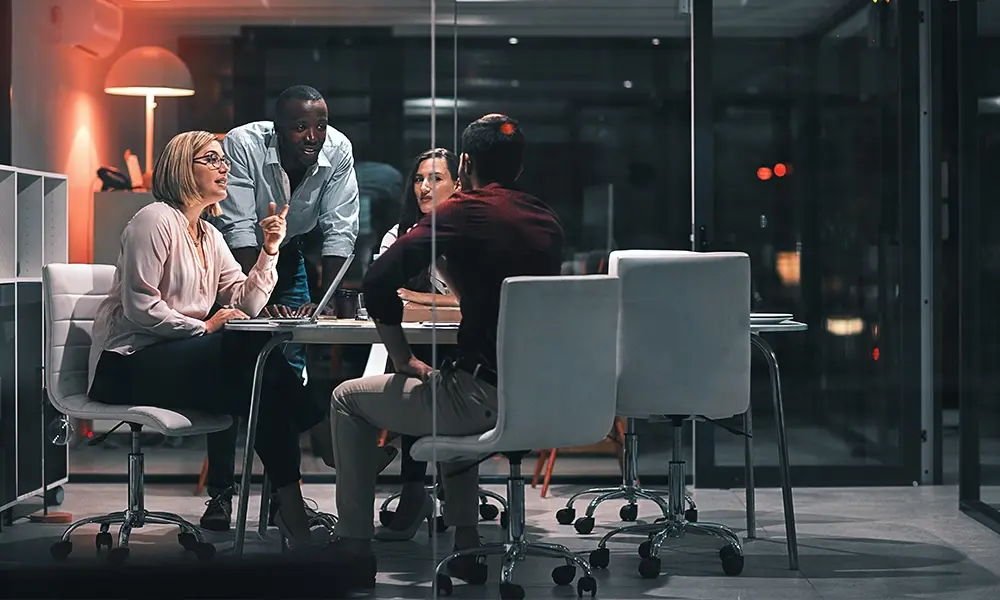


Contact us to learn more about our partnership opportunities.