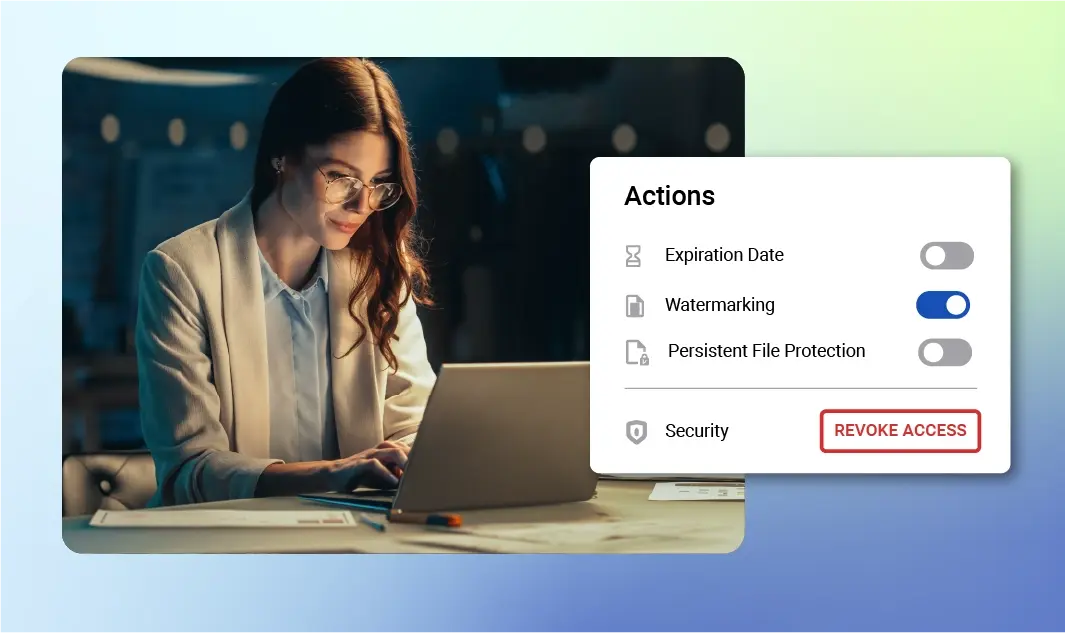
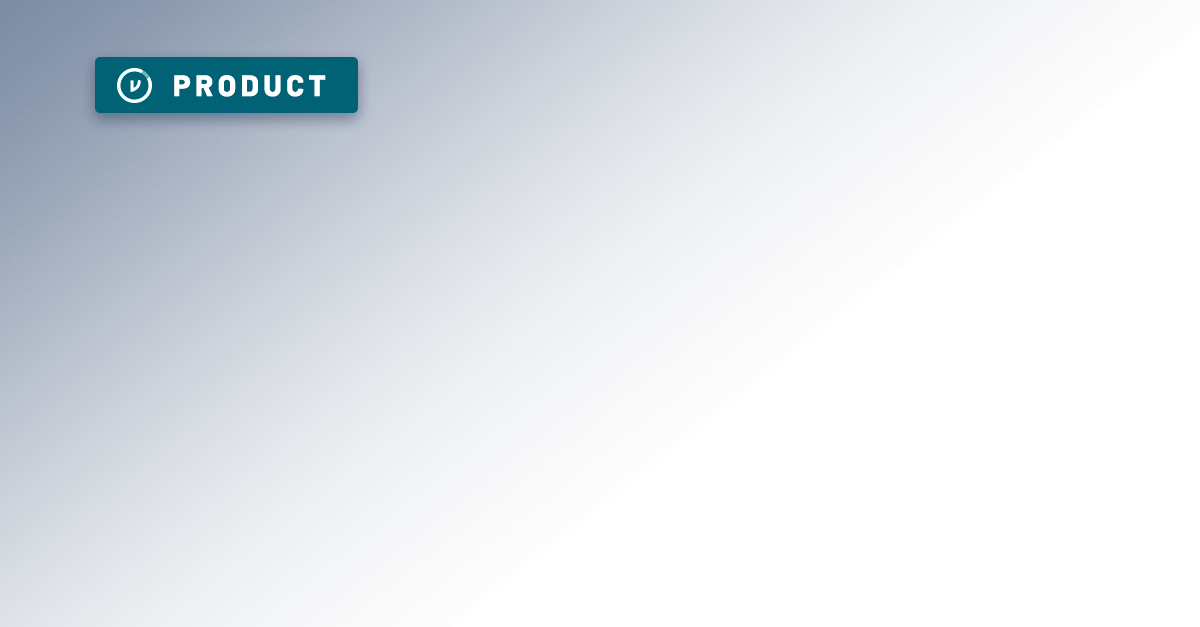
Sign Up for the Virtru Newsletter
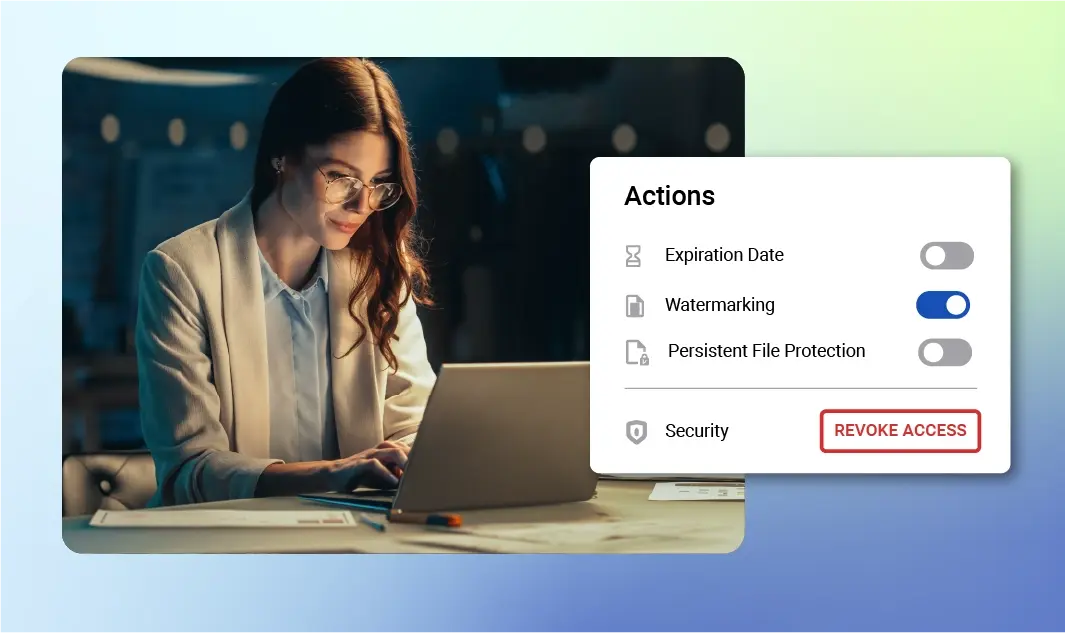
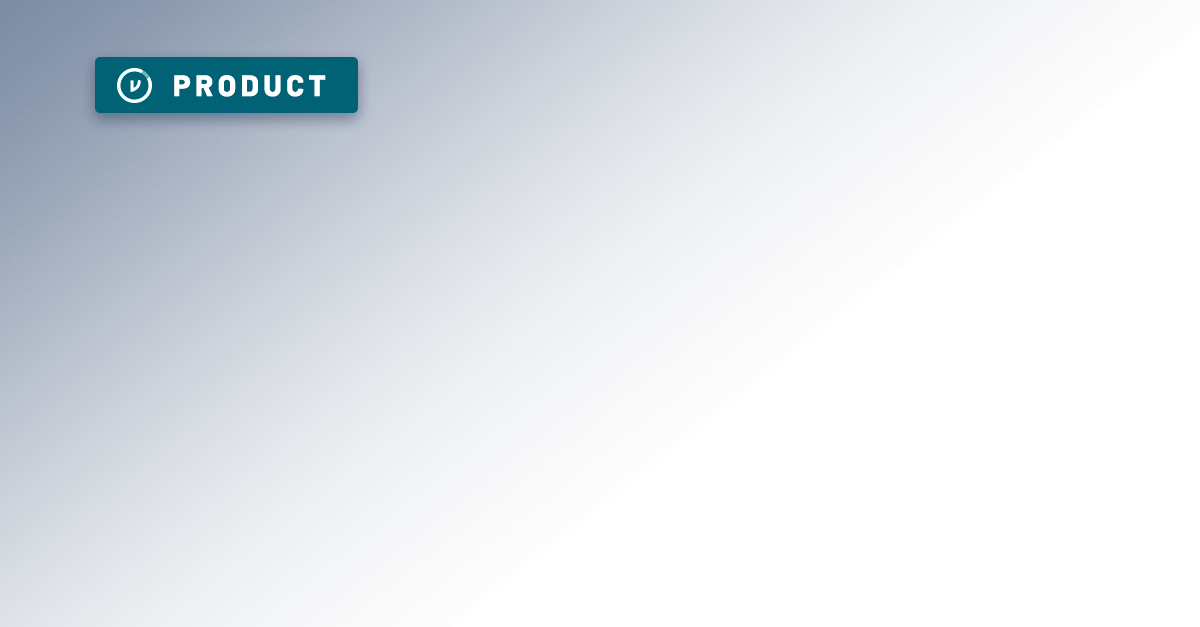
We all need to share sensitive information to get our jobs done — but even within the category of "sensitive information," not all data is created equal. (For example, just look at the myriad CUI data categories — they'll make your head spin.) There are some files that you want to add additional layers of security and privacy to. One of those helpful layers of security is watermarking.
If you send sensitive files or documents via email, you will definitely want to encrypt them. But you may also want to add watermarks to attachments as an extra precaution. Watermarks can discourage unauthorized sharing or misuse by displaying text like "Confidential," or the recipient's name, across the document. Microsoft Outlook doesn't have a built-in watermarking feature like the other Office apps, but you can quickly and easily add watermarks to your email attachments — without creating any additional file versions — using Virtru for Microsoft Outlook.
Virtru integrates with Outlook to allow secure sharing of emails and files. When you protect an email with Virtru, that email and its attachments are secured with encryption and access control to ensure only the intended recipients can view the content. In addition to encrypting your email and attachments, you can also set an expiration date, prohibit forwarding, restrict downloading, and add a watermark.
With Virtru's watermarking capability, you don't have to save a new version of a file in order to add a watermark. In just one click, you can add a personalized watermark to a variety of Outlook attachments, without leaving your Outlook interface. Here's how to add watermarks in Outlook with Virtru:
First, you'll need to purchase and install the Virtru add-in for Microsoft Outlook. After installing the add-in, you'll be prompted to activate Virtru. Just follow the instructions, which should take less than 1 minute. Once activation is complete, you'll see Virtru for Outlook as a button inside of your Outlook interface.
/mceclip2.png?width=2090&height=402&name=mceclip2.png)
To watermark an attachment, start a new email message in Outlook as you normally would. Attach the file(s) you want to watermark.
In the Virtru add-in pane on the right side (which you can pin to make it easily accessible), select "Watermarking" from the available message options.
.png?width=564&height=535&name=Simplified-Screenshots_Microsoft-highlight-dropshadow%20(1).png)
This will add a watermark to your attachments, including common file types like:
You can learn more about the watermarking function on the Virtru Support Center, as well as access information about Gmail watermarking, Google Drive watermarking, and Secure Share watermarking.
Once you've configured the watermark settings, send your email as usual. Virtru will automatically encrypt your email and add the watermark overlay to attached files before sending them.
That's all there is to it! The recipients of your email will be able to view the attachments normally, but with your selected watermark text layered on top as a visual designation of the recipient who has accessed the information. (As a reminder, your recipient does not need to install Virtru in order to view the watermarked file.)
Here's how it looks to your recipient when they view the file in Virtru Secure Reader. Their email address serves as the watermark in order to enhance audit and tracking, should that information be shared.

The max file size limit for Microsoft Outlook is 20 MB. What if you need to watermark and send a file larger than the maximum?
If the files you need to protect and watermark are too large to share via Outlook, try Virtru Secure Share. This encrypted file sharing solution provides the same watermarking capabilities for files up to 15 GB. If your files are too large to send via Microsoft email, Virtru Secure Share provides a simple option — and like Virtru's other solutions, it does not require recipients to set up a Virtru account. They can authenticate with their existing Microsoft or Google credentials.
Having second thoughts about the file you just shared? An especially helpful feature of Virtru is that you get to control your data at every step of its life cycle — even after it's left your organization. You can also change access controls and security settings at any time, and even revoke access.
In the Virtru Control Center, you can easily go back and add watermarking to a Virtru-protected message you have already sent. So you can rest easy knowing that sensitive information has been shared exactly the way you intended.

Now that you know how to watermark Microsoft Outlook files, you can discover the broad range of capabilities that Virtru offers for protecting the data you need to share.
Virtru is a handy tool that can help you achieve compliance with regulatory standards (through easy-to-use, end-to-end encryption and access control). Virtru also helps you strengthen privacy and control over sensitive data you share via Microsoft Outlook, Google Workspace (including Gmail and Google Drive), and SaaS apps like Salesforce, Zendesk, and Confluence.
By watermarking attachments with just a few clicks, you can discourage unauthorized distribution and enhance document security. Give it a try next time you need to send confidential files from Outlook.
Ready to see what Virtru can do? Schedule a demo with our team to discover more.

Megan is the Director of Brand and Content at Virtru. With a background in journalism and editorial content, she loves telling good stories and making complex subjects approachable. Over the past 15 years, her career has followed her curiosity — from the travel industry, to payments technology, to cybersecurity.
View more posts by Megan LeaderSee Virtru In Action
Sign Up for the Virtru Newsletter



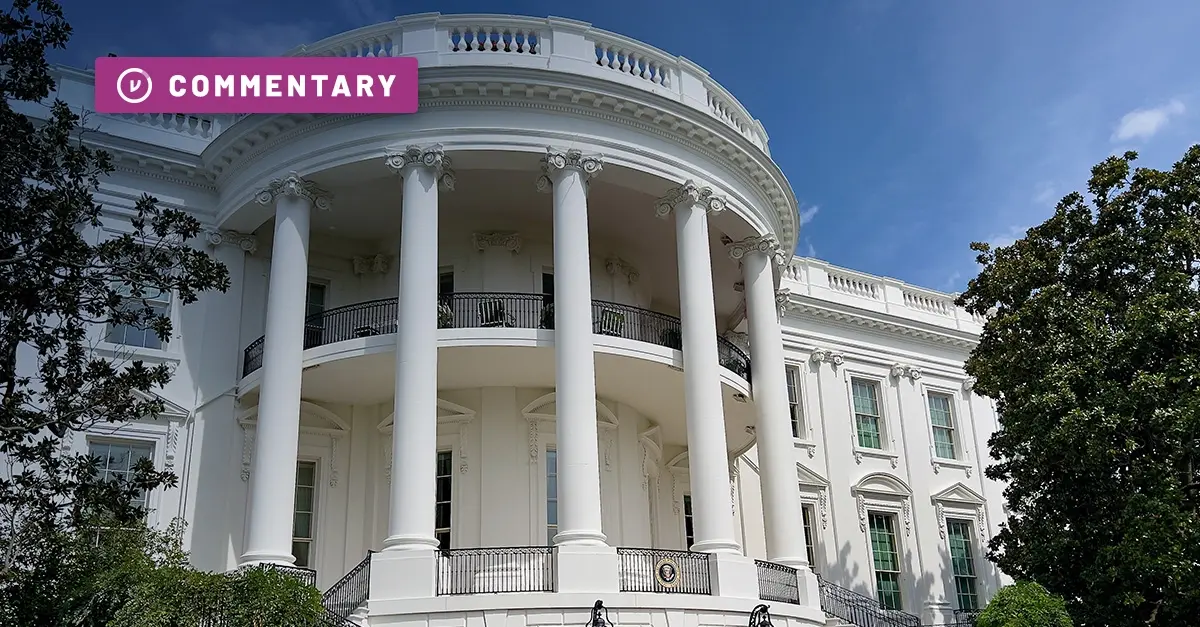







Contact us to learn more about our partnership opportunities.